Getting Activation Code
Activation Code is unique to each VPN One Click subscription. To check your Activation Code, please click your Operating System type below.
Procedure to get VPN One Click Activate Code on your iPhone or iPad.
Open VPN One Click application on your iPhone or iPad.
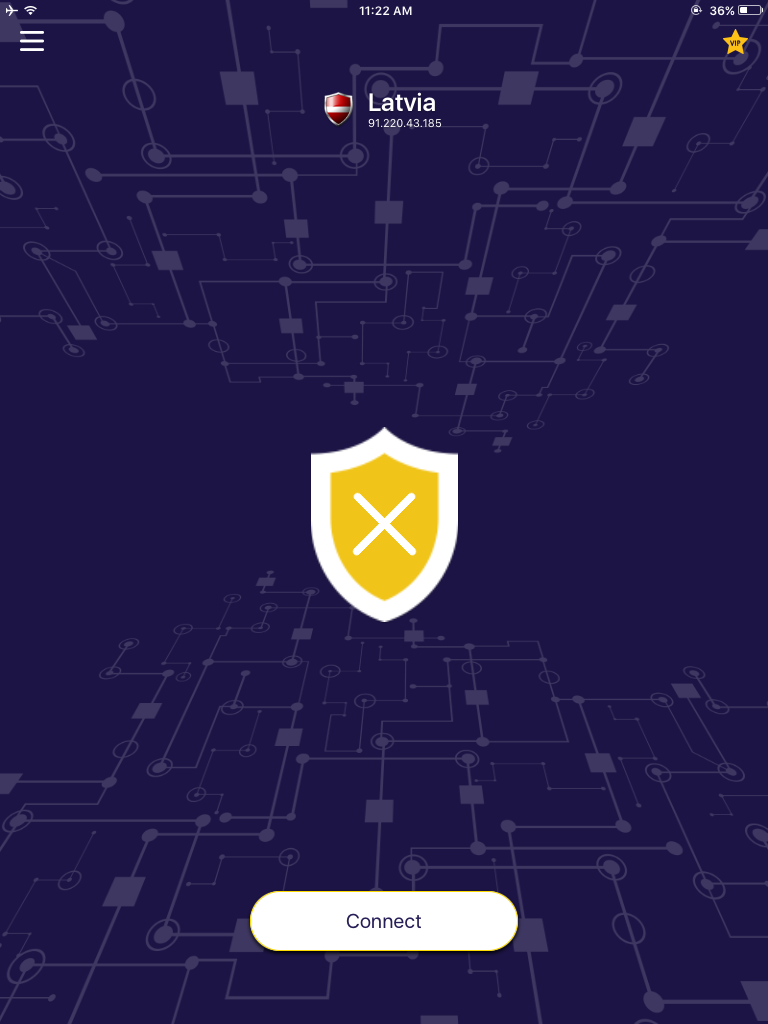
Click on the Menu icon on top left corner and you will see the below screen.
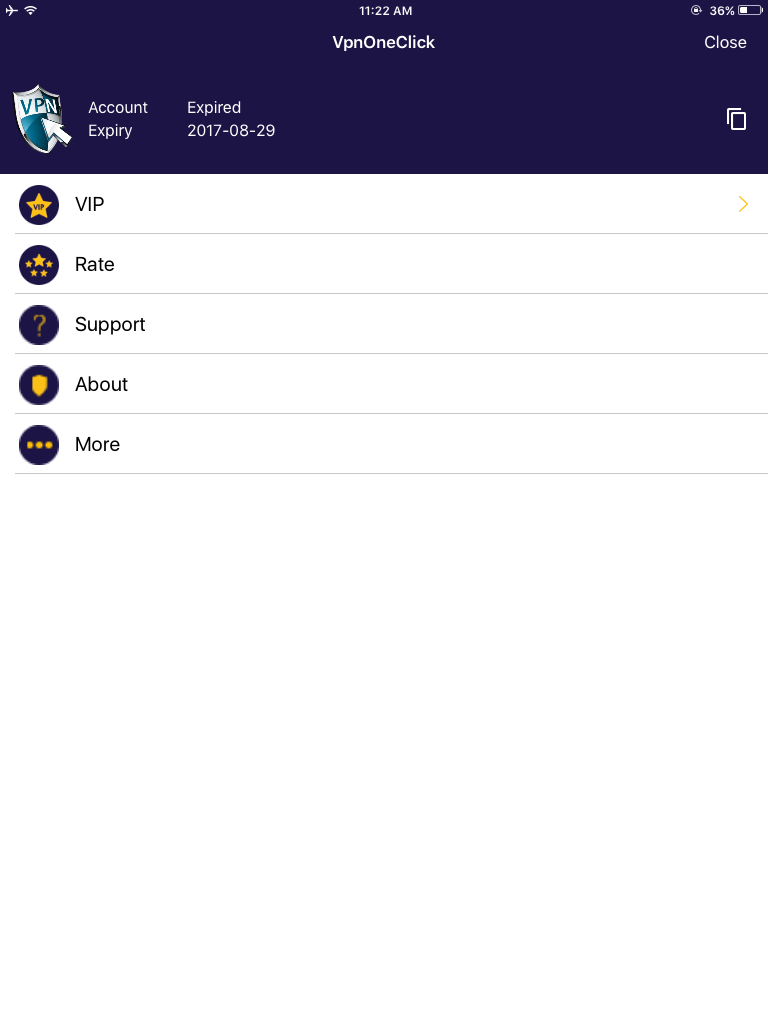
Now, click on the ‘copy’ icon (double square) on top right corner. This will copy your Activation Code to the clipboard. Now you can paste the Code on notes to see it.
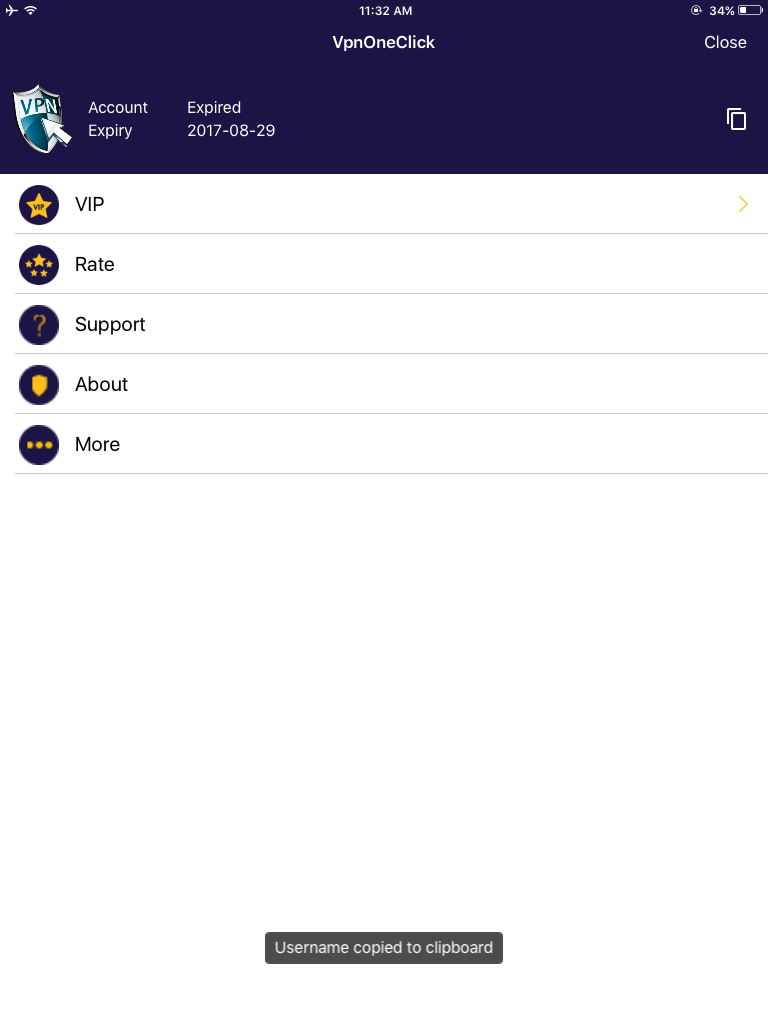
Procedure to get VPN One Click Activation Code on Android Platform
Open VPN One Click app on your Android phone or tablet.
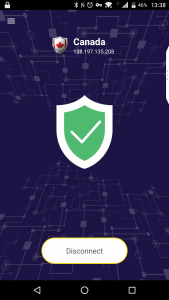
Click on the menu icon on top left corner and you will see the below screen.
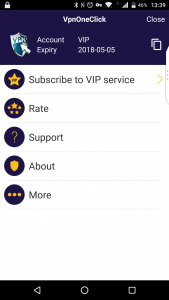
Now, click on the ‘copy’ icon (double square) on top right corner. This will copy your Activation Code to the clipboard. Now you can paste the code on notes to see it.
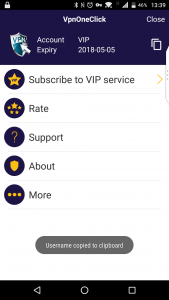
Procedure to get VPN One Click Activation Code on a Mac Computer.
Step 1: Click on “System Preferences” of your Mac computer
Step 2: Now click on “Network”, and then click on any “VPN” and read the “Account Name”. (Account Name is the activation code).
System Preferences > Network > VPN > Account Name
Procedure to get VPN One Click Activation Code on Windows computer.
Open VPN One Click application on your Windows computer.
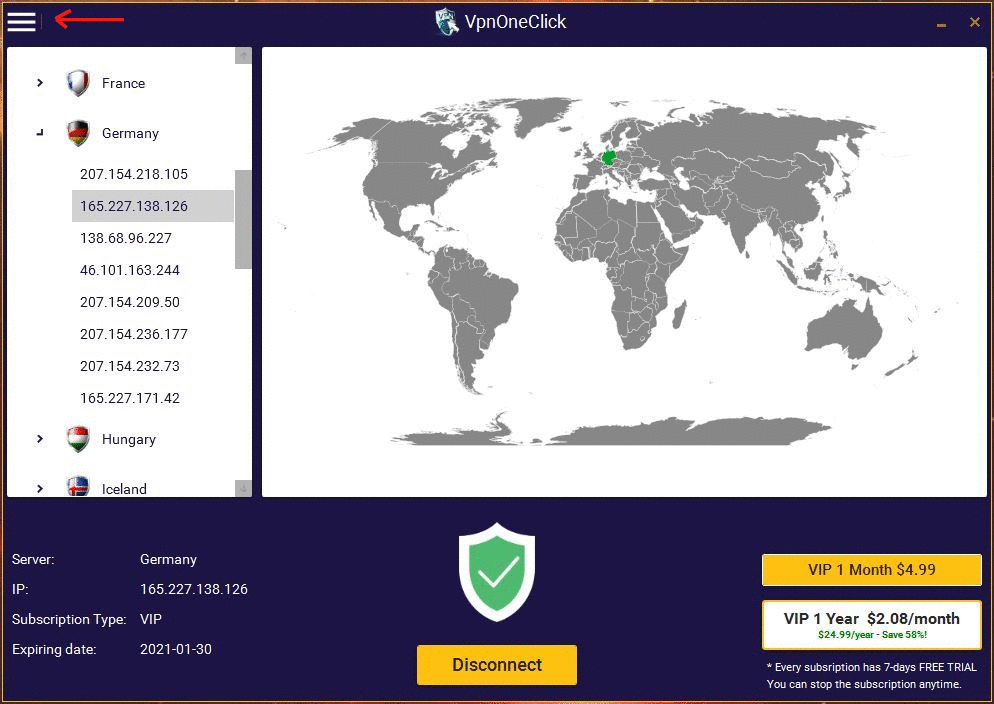
Click on the menu icon located on top left corner.
This will show Activation Code.
Procedure to get VPN One Click Activation Code on your Windows Mobile.
Open VPN One Click application on your Windows mobile.
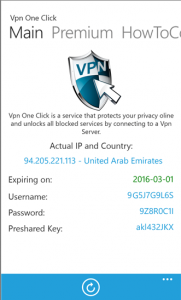
The page will show ‘Username’ which is the your Activation Code.
Procedure to get VPN One Click Activation Code on Linux.
Open VPN One Click application on your Linux computer.
If you have a paid subscription of VPN One Click, your PayPal link will have your Activation Code in it.
