Getting Started with VPN One Click
Installing and using VPN One Click is very simple. Please select one of the options below to see a detailed set of instructions for each platform.
Follow the below instructions to use VPN One Click on your iPhone or iPad.
VPN One Click on iOS is really easy to use. With just one click and within seconds a user can establish the connection to the VPN server.
After the VPN One Click app is installed, you will see the below screen. One tap on country name/flag establishes the VPN connection.
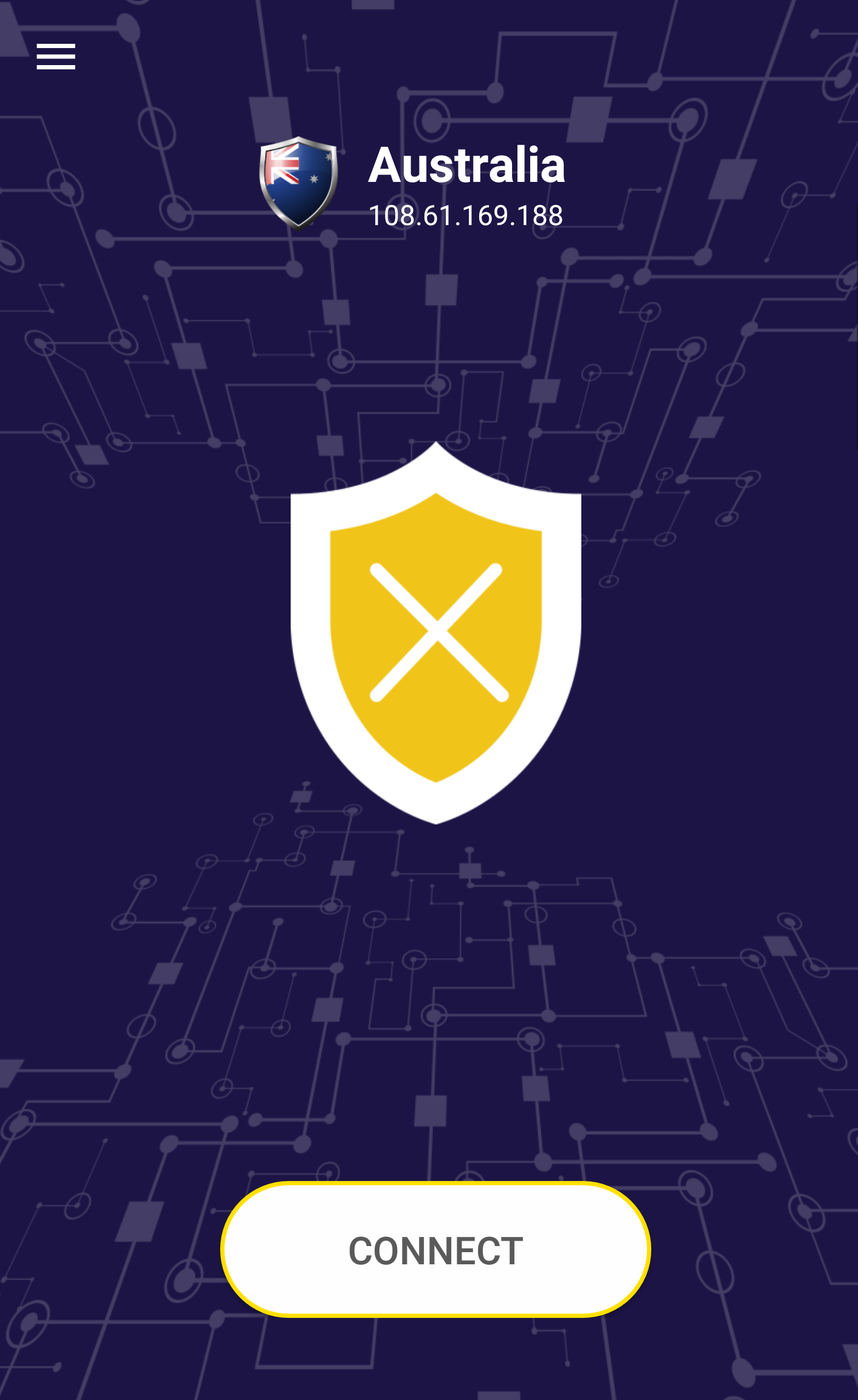
Click on the flag of the country you wish to connect to.
You can see all the countries available by scrolling down the menu list.
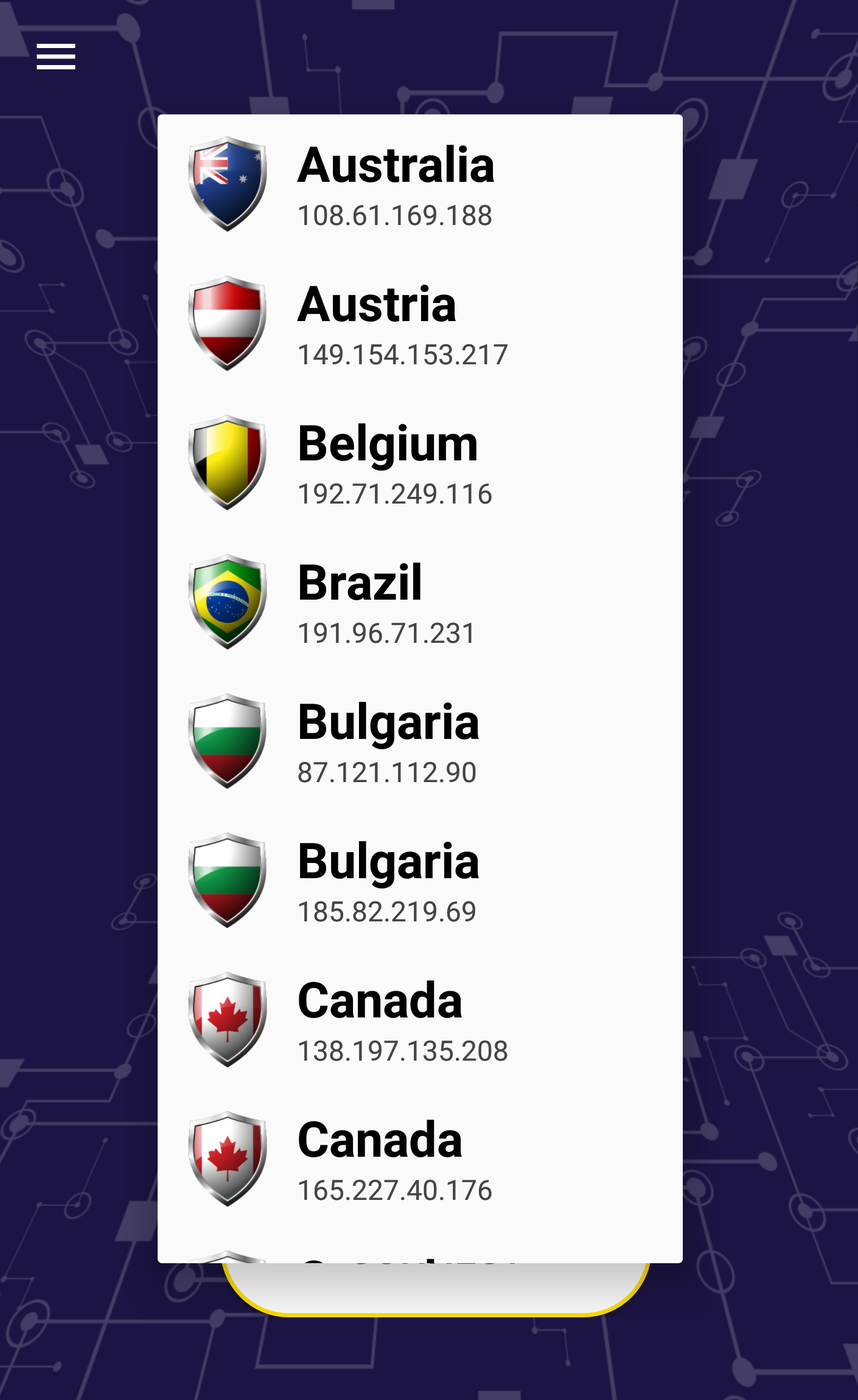
Within seconds the connection to server is established.
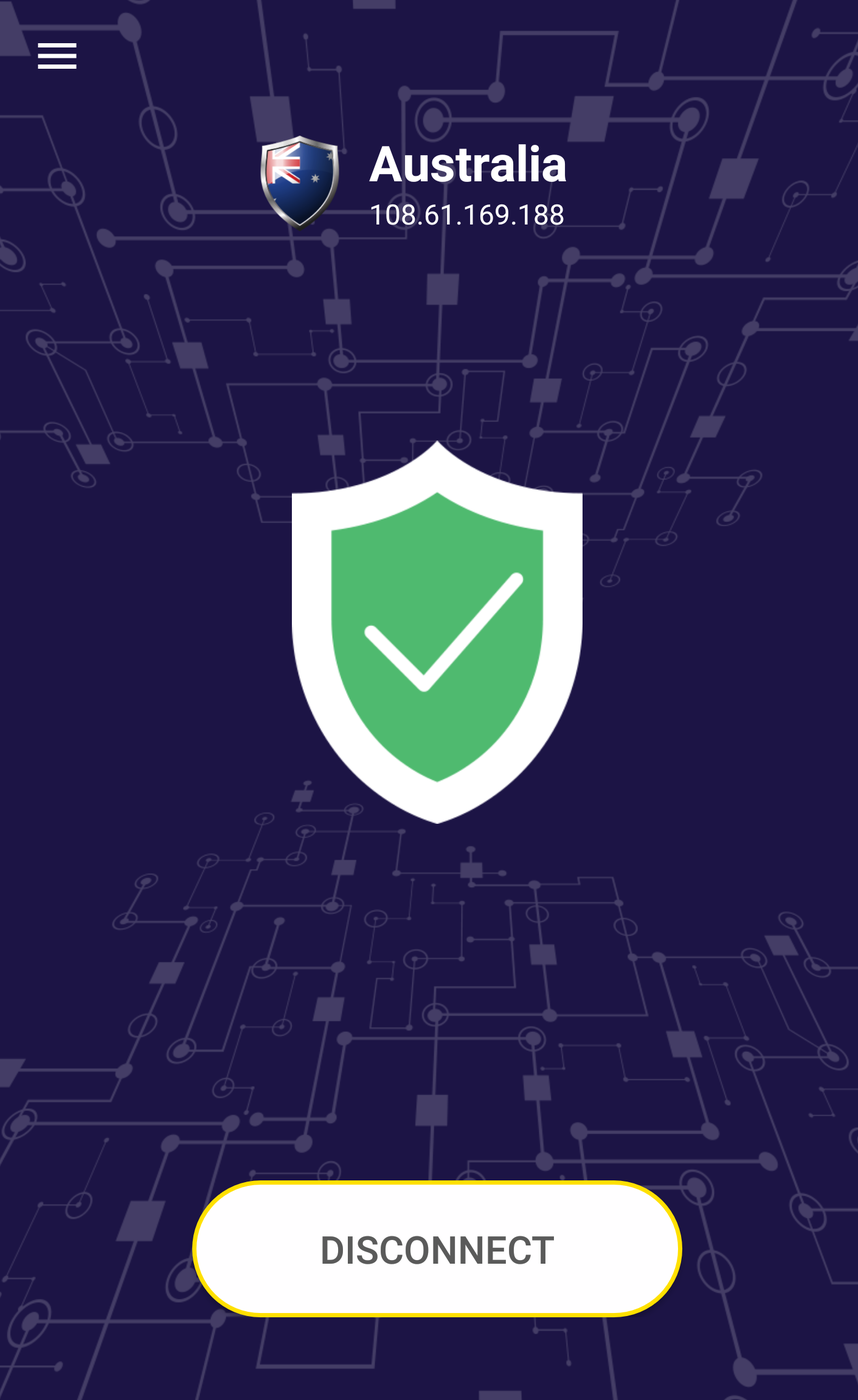
If you face any issues, please contact our technical support team. More details are available on support wiki.
VPN One Click on Android Platform
VPN One Click on Android is really easy to use. After the VPN One Click app is installed, you will see the below screen.
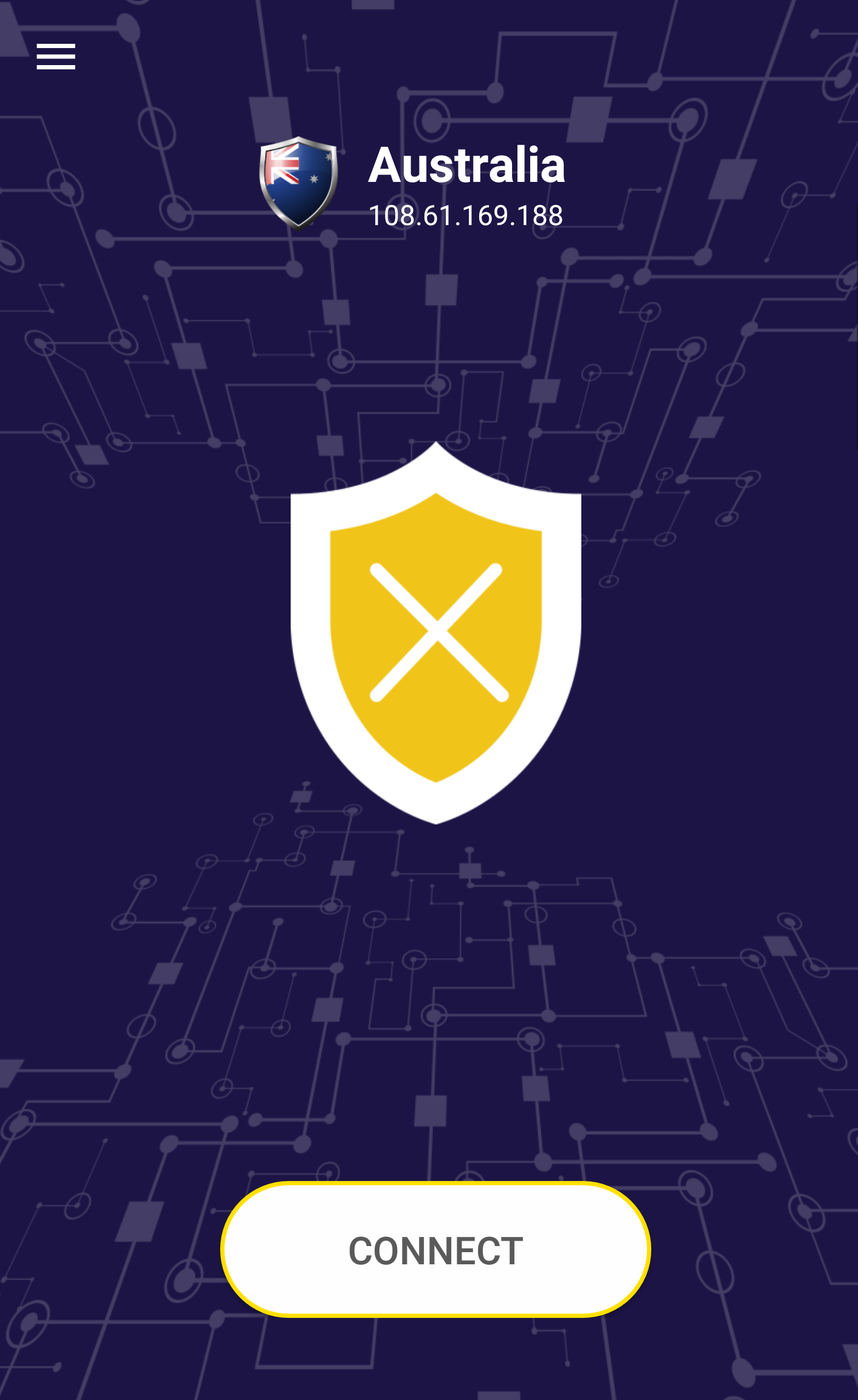
Click on the flag of the country you wish to connect to.
You can see all the countries available by scrolling down the menu list.
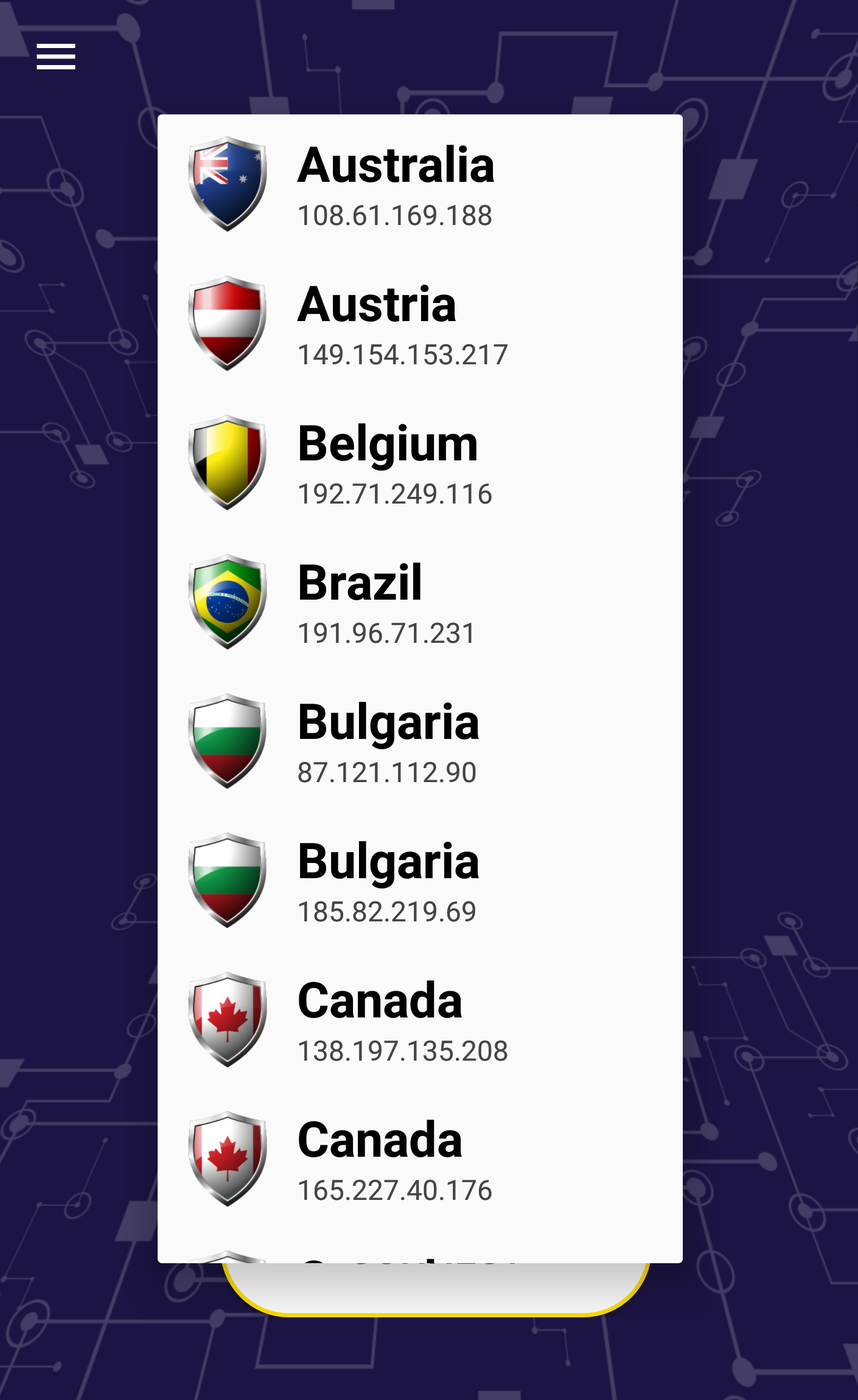
Within seconds the connection to server is established.
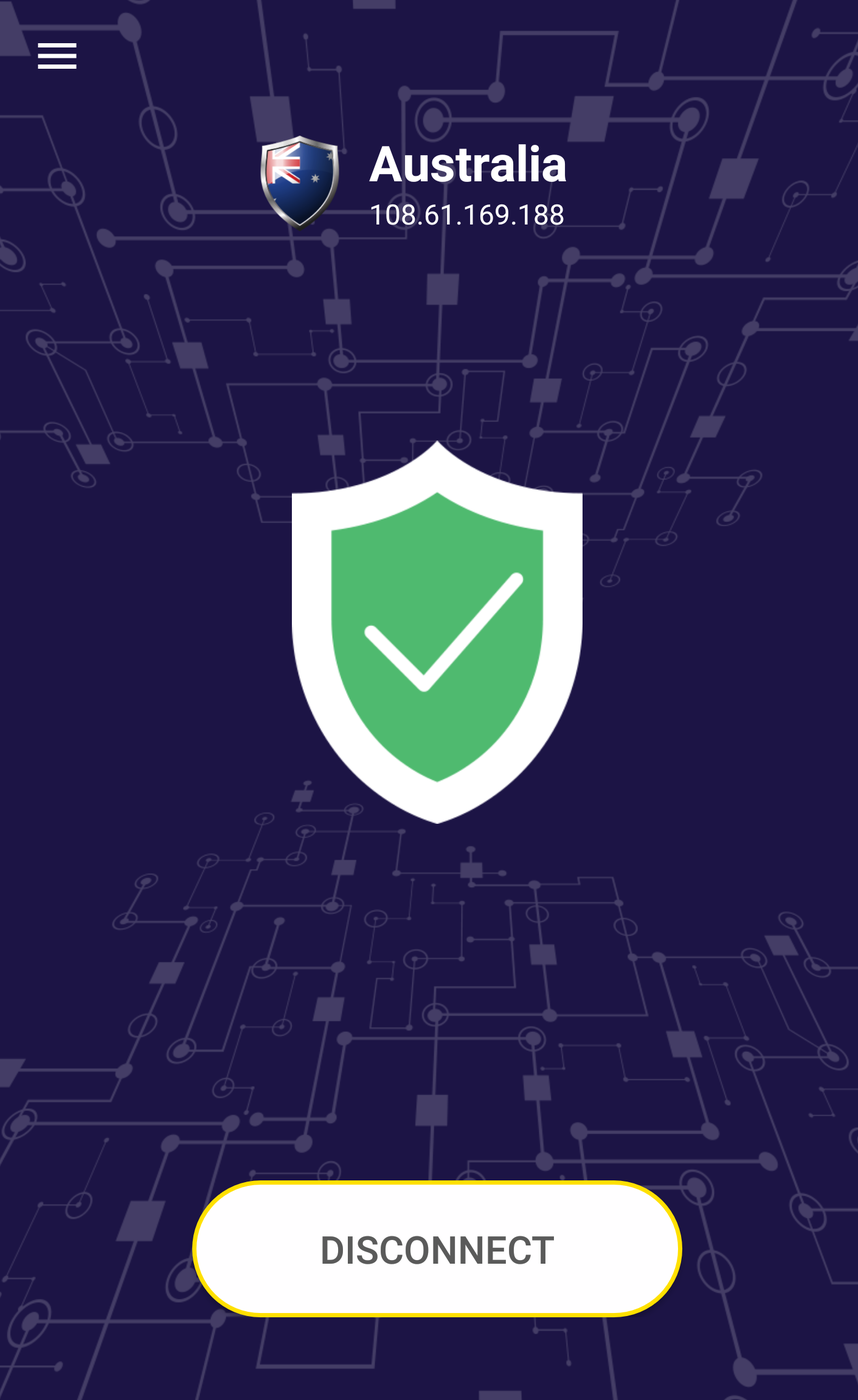
If you face any issues, please contact our technical support team.More details are available on support wiki.
On your Mac computer, follow the below instructions to use VPN One Click.
After you have successfully installed VPN One Click app from the Mac App Store, you will see a VPN icon on the top left of the screen. Clicking on the icon will open VPN One Click app and you will see a screen like below:
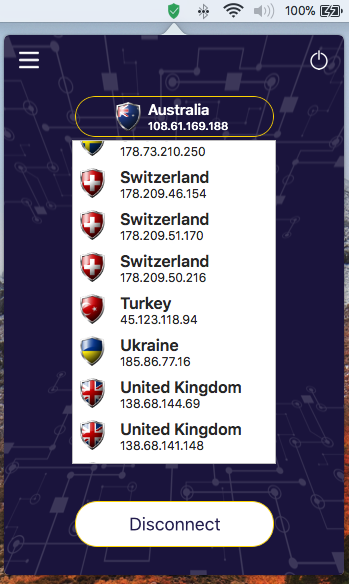
Clicking on one of the VPN servers from the list establishes a secure VPN connection with that server. Connection is established within seconds.
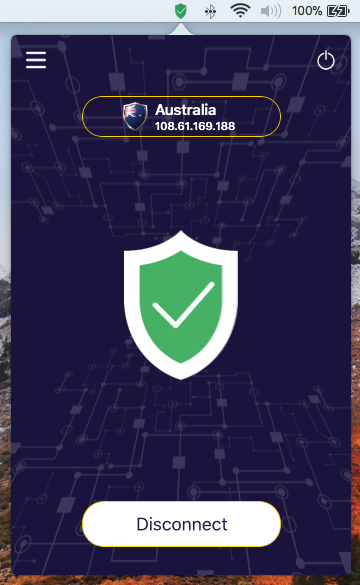
Connection can be established or disconnected by just one click.
For any technical issues, please get in touch with our technical support team via support wiki page.
Using VPN One Click on Windows is simple. Follow the below steps.
After you install VPN One Click on your Windows computer you will see the below screen.
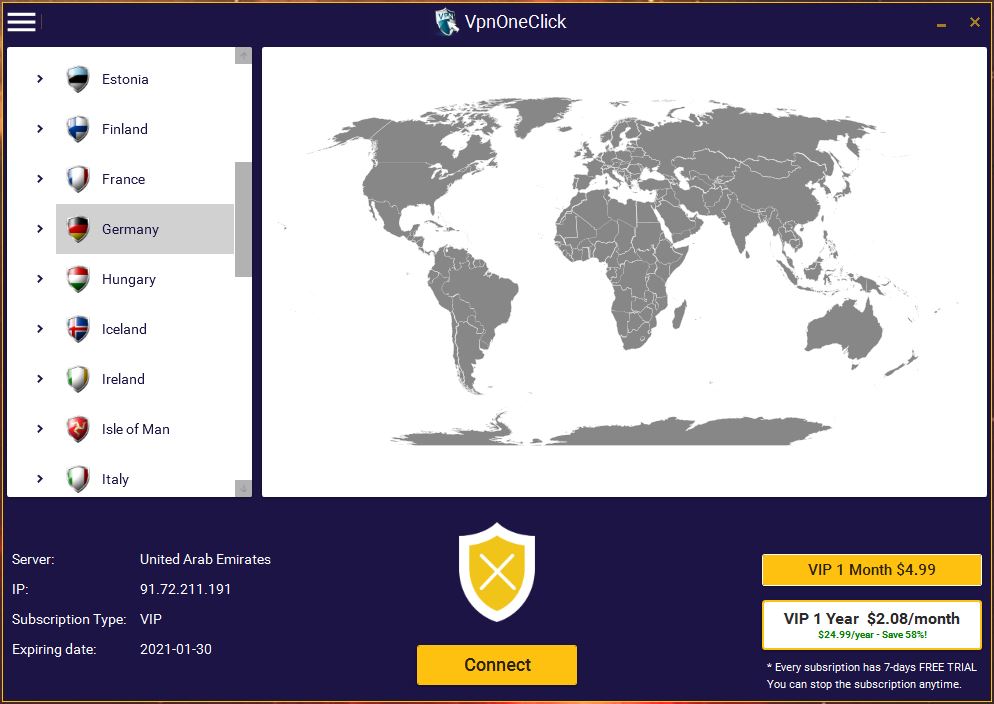
To connect to a VPN Server, select one of the VPN servers from the list of countries. Then click on ‘Connect’ to connect to the server you have selected.
The VPN One Click application will establish the connection using IKEv2/IPSec protocol. Within a fraction of a second the connection will be establish.
Once the connection is successfully established you will see the connection status, Server Name and IP Address get updated automatically.
Below screenshot shows an established VPN connection on a Windows machine:
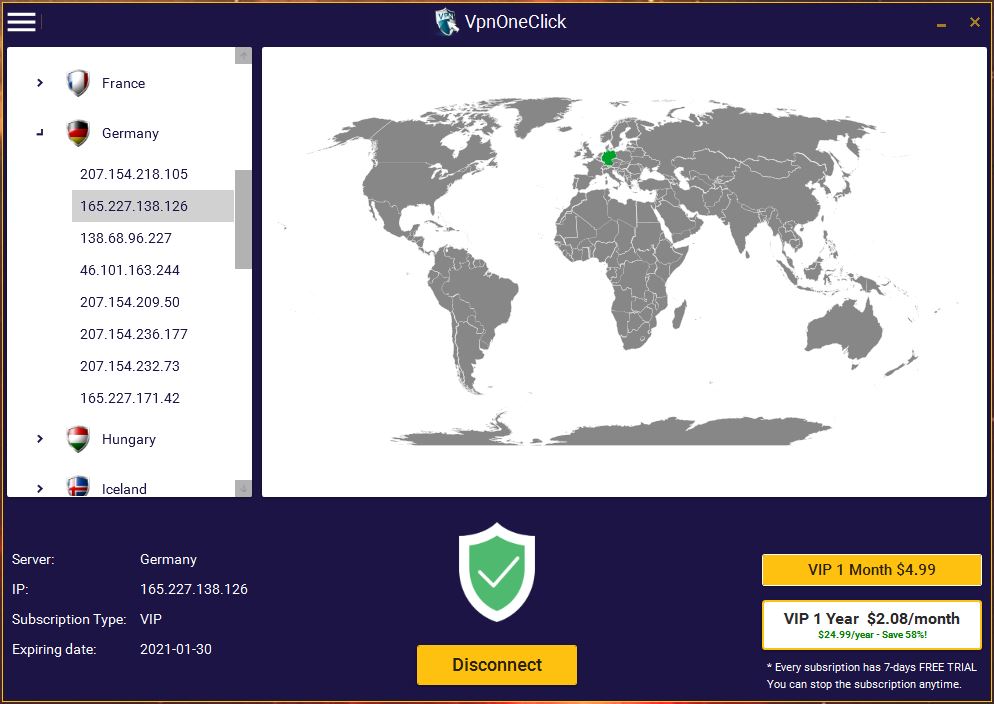
If the connection fails or you face any technical issues, please get in touch with our technical support team. More details on our support wiki.
Using VPN One Click on Windows Mobile
After you install VPN One Click application on your Windows Mobile you will see the below screen.
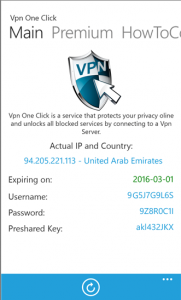
As soon you download VPN One Click application, a username and password will be assigned to you. Tap on “How To Configure” option and follow the instructions. Windows Mobile doesn’t allow an app to make the automatic configuration, so the first time you have to do the configuration manually.
If the connection fails, you may have to open the firewall ports on your local network. More details on our support wiki.
VPN One Click on Linux client
VPN One Click on a Linux client is the easiest of all, a real “One Click”!
After you install VPN One Click on your Linux system, it will activate the VPN and no further action is required. You are ready to use Internet through VPN One Click.
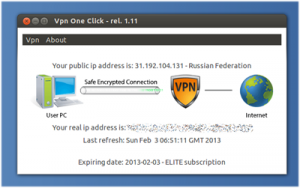
– To change your VPN server to a different country, click on the “VPN” button and choose a new VPN server from the choice of servers available in 29 countries.
– To disconnect the VPN, click on “VPN” and “Disconnect”.
– If the connection fails, you may have to open the firewall ports on your local network. More details in our support wiki.
VPN One Click B1-Router protects your privacy using Internet browser, email and chat; also keeps your real IP address hidden. It also enables you to connect multiple devices to a single VPN connection.

VPN One Click B1-Router protects your Internet traffic from hacking and industrial espionage, hides your real IP address and keeps your privacy using Internet browser, email, VOIP and chat.
VPN One Click B1-Router is a high quality WiFi Router with an integrated VPN Client. It allows you to use a single VPN connection to connect multiple devices at the same time. The connected devices don’t need any VPN software, they only need to be connected to WiFi.
For more details about VPN One Click B1-Router, please click here.
